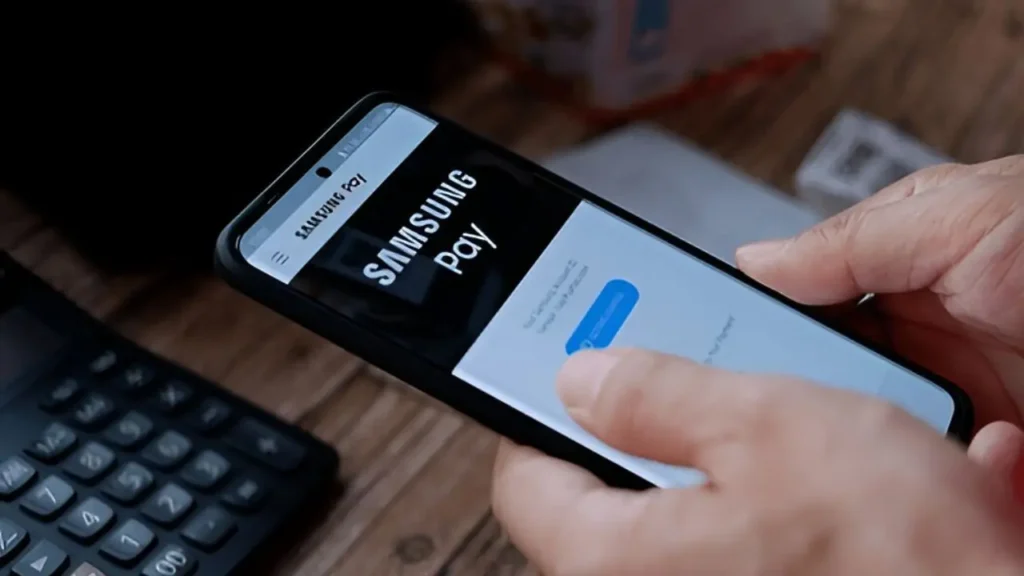How to Use Samsung Pay: A Complete Guide for 2025
Samsung Pay is one of the most convenient and secure mobile payment solutions available today. Whether you’re new to Samsung phones or just want to get the most out of Samsung Pay in 2025, this comprehensive guide will walk you through everything you need to know—from setup to advanced features.Samsung Pay setup 2025
What is Samsung Pay?
Samsung Pay is a digital wallet service developed by Samsung that lets you pay for purchases using your Samsung smartphone or compatible smartwatch. Unlike other mobile wallets, Samsung Pay supports both Near Field Communication (NFC) and Magnetic Secure Transmission (MST) technologies, meaning it works with almost any payment terminal, even those without NFC.
Samsung Pay allows you to:
- Pay quickly and securely in stores
- Store multiple credit and debit cards
- Use loyalty cards and gift cards
- Send and receive money (depending on your region)
Why Use Samsung Pay?
1. Convenience
Instead of carrying multiple physical cards, you only need your phone or watch to pay. Samsung Pay works almost everywhere traditional cards are accepted.
2. Security
Samsung Pay uses tokenization, biometric authentication (fingerprint, iris scan, or facial recognition), and Samsung Knox security to protect your data.
3. Rewards
Samsung often offers cashback and reward points for using Samsung Pay, which can save you money over time.
How to Set Up Samsung Pay on Your Samsung Phone
Setting up Samsung Pay is straightforward. Follow these simple steps:
Step 1: Check Compatibility
Samsung Pay works on most recent Samsung smartphones and smartwatches. Make sure your device supports Samsung Pay by checking Samsung’s official website or your device specs.
Step 2: Download and Open Samsung Pay
Samsung Pay often comes pre-installed on Samsung devices. If you don’t see the app:
- Open the Galaxy Store or Google Play Store
- Search for Samsung Pay
- Download and install the app
Step 3: Sign in with Your Samsung Account
Open the app and log in with your Samsung account credentials. If you don’t have an account, create one in the app.
Step 4: Add Your Credit or Debit Cards
- Tap Add card
- Use your phone’s camera to scan your card or enter details manually
- Verify your card with your bank or card issuer via SMS, email, or phone call
- Agree to terms and conditions
Your card will now be added to Samsung Pay and ready for use.
How to Use Samsung Pay for Payments
Once set up, using Samsung Pay is quick and easy.How to pay with Samsung phone
Paying in Stores
- Swipe up from the bottom of your phone’s screen or open the Samsung Pay app.
- Select the card you want to pay with.
- Authenticate yourself with your fingerprint, iris scan, or PIN.
- Hold your phone near the payment terminal.
- For NFC terminals, place the phone near the contactless reader.
- For older terminals, Samsung Pay uses MST technology to mimic a card swipe.
- Wait for the confirmation, and you’re done!
Paying Online and In Apps
Some apps and websites support Samsung Pay as a payment option. Look for the Samsung Pay logo at checkout, select it, authenticate, and pay securely.
Advanced Features of Samsung Pay
1. Samsung Pay Cash
Samsung Pay Cash is a prepaid card feature allowing you to load funds into a digital card to make purchases anywhere Samsung Pay is accepted. You can send money to friends or family, or receive payments easily.
2. Loyalty and Gift Cards
You can store and use loyalty cards, gift cards, and membership cards directly within Samsung Pay. Simply add them in the app to collect points and redeem rewards seamlessly.
3. Samsung Rewards
Samsung Pay users can earn Samsung Rewards points with every purchase. Accumulate points and redeem them for gift cards, discounts, or Samsung products.
4. Pay with Samsung Watch
If you own a Samsung Galaxy Watch, you can use Samsung Pay directly from your wrist. Set it up via the Galaxy Wearable app and pay anywhere with a tap.
Tips and Tricks for Using Samsung Pay
- Keep your device updated: Ensure your phone’s software and Samsung Pay app are up to date to enjoy new features and enhanced security.
- Set up multiple cards: Add both credit and debit cards for flexibility.
- Use biometric authentication: For maximum security and convenience, enable fingerprint or iris recognition.
- Check offers: Samsung often runs promotions, so check the Samsung Pay app for cashback and discounts.
- Secure your phone: Use a strong screen lock (PIN, pattern, or biometric) to protect your device.
- Use Samsung Pay for public transport: Some cities support transit card integration in Samsung Pay, allowing you to tap and pay on buses or trains.
Troubleshooting Common Samsung Pay Issues
Problem: Samsung Pay not working fix
- Ensure your phone screen is awake and unlocked.
- Check if the terminal supports contactless payments or try MST mode.
- Restart your phone and try again.
- Make sure your card hasn’t expired and is supported.
Problem: Cannot Add Card
- Confirm your bank supports Samsung Pay.
- Make sure you’ve entered all card details correctly.
- Contact your bank to authorize Samsung Pay use.
Problem: Payment Declined
- Check your card balance or credit limit.
- Confirm your card is active and not blocked.
- Contact your bank if the issue persists.
Is Samsung Pay Safe?
Samsung Pay uses multiple layers of security to keep your payments safe:
- Tokenization: Your actual card number is never shared with merchants; a unique token is used instead.
- Biometric authentication: Payments require your fingerprint, iris, or PIN.
- Samsung Knox: Real-time monitoring to detect threats.
- Remote device management: If your phone is lost, you can lock or wipe Samsung Pay remotely.
Final Thoughts
Samsung Pay is a powerful, convenient, and secure mobile payment platform that works almost anywhere you shop. Whether you’re new to Samsung devices or a longtime user, mastering Samsung Pay in 2025 can save you time, add convenience, and even earn rewards.
Try setting up Samsung Pay today and experience a faster, safer way to pay!
Related Articles:
- Samsung Galaxy S23 Ultra vs iPhone 15 Pro Max: Ultimate Comparison in 2025
- Top 10 Smartphones with the Best Battery Life in 2025 | Long-Lasting Battery Phones
- 5G vs 6G: Key Differences, Timeline & What to Expect by 2030
- How to Protect Your Smartphone from Hackers in 2025
- How to Create Passive Income: 30 Passive Income Ideas to Build Wealth